Repair Your WordPress Site: A Step-by-Step Guide for Beginners & Pros. Discover how to repair your WordPress site with our easy, step-by-step guide, perfect for both beginners & pros. Get your site back on track today!
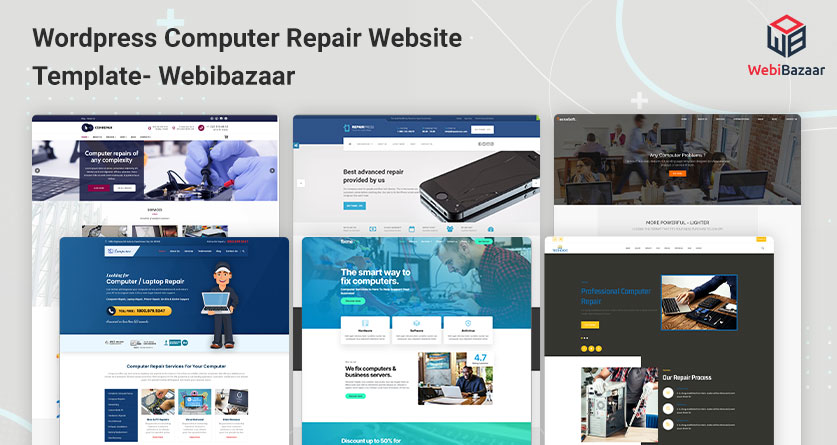
<<<<< Buy Now from Official offer >>>>>
Common Issues Found in WordPress Sites
Every WordPress site can face problems. These issues can appear due to various reasons. Knowing these common issues will help you prepare for repairs.
1. White Screen of Death: This happens when you can’t see anything on your website. A plugin or theme might cause this issue. Check your plugins first. Deactivating them can solve this problem.
2. Error Establishing Database Connection: This error shows that your WordPress site can’t connect to the database. It often happens due to incorrect login credentials. Ensure your database settings in the `wp-config.php` file are accurate.
3. 404 Not Found Errors: You may see this error when a page cannot be found. This usually occurs after changing permalink settings. Resetting permalinks can help.
4. Plugin & Theme Conflicts: Sometimes, plugins & themes don’t work well together. Deactivating or updating them can resolve conflicts.
5. Slow Loading Times: A slow site can frustrate visitors. Check your hosting provider. You may also need to optimize images & eliminate unnecessary plugins.
The table below summarizes these common issues & solutions.
| Issue | Possible Solution |
|---|---|
| White Screen of Death | Deactivate plugins |
| Error Establishing Database Connection | Check database credentials |
| 404 Not Found | Reset permalinks |
| Plugin & Theme Conflicts | Deactivate or update plugins/themes |
| Slow Loading Times | Optimize images |
Each of these issues can discourage site owners. Being aware allows a quick response to troubleshoot effectively.
Essential Backup Strategies for WordPress
Backing up your WordPress site is vital. This step ensures you can restore your site if something goes wrong. Many solutions exist to back up your site. You can choose from plugins, manual methods, or web host solutions.
First, consider using backup plugins. These plugins simplify the backup process. Some popular options include UpdraftPlus, BackupBuddy, & Duplicator. They allow you to schedule automatic backups.
Manual backups are also an option. You can directly copy files & databases. Use an FTP client to download your website files to your computer. Then, access your database through phpMyAdmin. Export the database for safekeeping.
Most web hosts provide backup solutions too. Check your hosting provider’s offerings. Many automatically back up your site daily. This method is convenient & gives peace of mind.
Here’s a quick comparison of backup methods.
| Backup Method | Pros | Cons |
|---|---|---|
| Backup Plugins | Easy to use, automatic backups | Can be resource-heavy |
| Manual Backups | Full control over files | Time-consuming & complex |
| Web Host Solutions | Automatic, hassle-free | May require extra fees |
Consider your needs when choosing a backup method. A good backup strategy is essential for any site owner.
Checking & Repairing WordPress Themes
Your WordPress theme plays a crucial role in your site’s functionality. If something isn’t working, the theme could be the first thing to investigate.
Start by identifying issues in your theme. Enable the default WordPress theme temporarily. If the problems disappear, your theme may have issues. This first step helps isolate whether the theme is the cause.
Next, update your theme. Developers often release updates to fix bugs. An outdated theme can lead to malfunctions. Access your WordPress dashboard, go to Themes, & check for updates.
If the problem persists, consider reinstalling the theme. Download a fresh copy from the official WordPress theme repository. Then, deactivate your current theme & upload the new version. This process can fix corrupted files.
In cases where you need advanced editing, use a child theme. A child theme allows you to make changes without affecting the original theme. This protects your customizations during theme updates.
Here’s a simple list of troubleshooting tips for your WordPress themes:
- Activate the default theme to check for issues.
- Update your current theme regularly.
- Reinstall the theme from a fresh source.
- Create a child theme for advanced modifications.
Keeping your theme updated & troubleshooting effectively is essential.
Debugging WordPress Plugins
Plugins add functionality to your WordPress site. Be that as it may, they can also create issues. Debugging these plugins is essential if you encounter problems.
Start by deactivating all plugins. Check if the issue resolves itself. If the site works, reactivate the plugins one by one. This gives you insight into which plugin caused the problem.
Another helpful step is ensuring all plugins are updated. New updates often fix bugs. These updates can enhance compatibility with the WordPress core & themes.
You can also check for compatibility issues. Sometimes, a plugin might conflict with your theme or other plugins. Check plugin documentation for known issues. The plugin support forums can also provide clues.
If a plugin is causing consistent issues, consider alternatives. Many similar plugins exist. Choose one that offers the features you need without the problems.
Consider this checklist for plugin debugging:
- Deactivate all plugins to identify the issue.
- Update all plugins regularly.
- Check for compatibility issues.
- Look for alternative plugins if necessary.
Using these steps helps keep your plugins running smoothly.
Optimizing Speed for Your WordPress Site
A fast WordPress site enhances user experience. Slow loading times can lead to high bounce rates. Here’s how to optimize your WordPress site for speed.
Start with image optimization. Large images can slow down your site significantly. Use an image compression tool like Smush or TinyPNG. These plugins help reduce file sizes without losing quality.
Next, leverage caching. Caching reduces server load & speeds up page delivery. Consider using caching plugins such as W3 Total Cache or WP Super Cache. These tools create static versions of your posts, which load faster.
Minification of files is another essential step. Minifying CSS, HTML, & JavaScript files reduces file sizes. Many plugins can help with this, such as Autoptimize.
And another thing, consider using a content delivery network (CDN). A CDN stores static versions of your site on multiple servers worldwide. This allows visitors to access the site from a server closer to them. As a result, loading times are quicker.
Below is a summary of these optimization techniques.
| Optimization Technique | Description |
|---|---|
| Image Optimization | Compress images to reduce size |
| Caching | Store static versions of pages |
| File Minification | Reduce the size of CSS, HTML, JavaScript |
| Content Delivery Network | Serve content from nearby servers |
Apply these techniques to see a significant boost in your site’s performance.
Fixing WordPress Security Issues
Security is paramount for WordPress sites. Vulnerabilities can lead to hacks & data loss. Taking proactive steps to secure your site is essential.
Start by securing your login page. Change your username from “admin” to something unique. Also, use strong passwords with a mixture of letters, numbers, & symbols.
Install a security plugin. Popular plugins like Wordfence or Sucuri offer firewall protection & malware scans. They provide essential tools to keep your site secure.
Regularly update WordPress, themes, & plugins. Developers release updates that patch security holes. Make sure everything is current to avoid vulnerabilities.
Also, consider using two-factor authentication (2FA). This adds an extra layer of protection when logging in. Users must enter a code sent to their mobile device.
Here’s a list of security measures for your WordPress site:
- Change the default admin username.
- Use strong passwords for all accounts.
- Install a security plugin for protection.
- Regularly update WordPress & plugins.
- Use two-factor authentication.
Taking these precautions reduces your site’s risk of attacks.
Gaining Help from WordPress Support Communities
If you’re dealing with issues, consider reaching out for help. The WordPress support community is vast & helpful. Many forums, social media groups, & websites focus on WordPress issues.
Start on the official WordPress Support Forum. This forum allows you to ask questions & receive replies from experienced users. Many community members have dealt with similar issues.
Social media platforms like Facebook also have dedicated WordPress groups. These groups can provide quick answers & tips. Engaging with others can lead to valuable insights.
YouTube is another excellent source. Many creators offer visual tutorials to troubleshoot common WordPress problems. Sometimes seeing a solution visually makes it simpler to understand.
Lastly, consider professional help. If issues persist, hiring a WordPress expert may be the best solution. They can provide tailored assistance to meet your site’s needs.
Below is a summary of finding support:
| Support Source | Description |
|---|---|
| WordPress Support Forum | Official forum for assistance |
| Facebook Groups | Community support via social media |
| YouTube Tutorials | Visual guides for troubleshooting |
| Professional Help | Hire experts for tailored solutions |
Using these sources can provide a wealth of knowledge & assistance.
Learning Basic Coding for WordPress Repairs
Knowing basic coding can help you manage your WordPress site better. While you don’t need to be an expert, understanding CSS & HTML can be beneficial.
Start with HTML. HTML is the backbone of web pages. Learn the basic tags used for structuring content. This knowledge helps edit post & page layouts.
Next, familiarize yourself with CSS. CSS controls the appearance of your site. Understanding CSS allows you to customize themes effectively. Simple changes like colors & fonts can greatly improve the look of your website.
PHP is the main language that runs WordPress. Learning basic PHP can help you understand WordPress functionality. While it’s not essential for repairs, basic knowledge can enhance troubleshooting capabilities.
Online resources are available to learn these coding skills. Websites like Codecademy, freeCodeCamp, & W3Schools offer free courses.
Consider the benefits of learning coding for WordPress. Here’s a quick list:
- Improves your site’s customizability.
- Enhances troubleshooting capabilities.
- Helps you understand themes & plugins better.
- Empowers you to make necessary changes independently.
Even basic coding skills can make a significant difference in managing your site.
Personal Experience with WordPress Repairs
I have faced my own challenges while repairing my WordPress site. One incident involved a plugin that caused a loading timeout. It was frustrating, but following a systematic approach helped me resolve it.
Firstly, I deactivated all my plugins. This step helped identify the issue effectively. Once I pinpointed the conflicting plugin, I searched for alternative solutions. By swapping it for a more reliable option, I significantly improved my site’s performance.
Afterward, I implemented several optimization techniques. Compressing images & leveraging caching improved my site’s speed. These changes made a noticeable difference. Visitors appreciated the faster loading times.
This experience taught me the importance of a structured approach to repairs. Using step-by-step methods is crucial in solving problems effectively.
<<<<< Buy Now from Official offer >>>>>

Feature of WP Reset Pro Plan
WP Reset Pro Plan provides users with numerous benefits, making it a strong choice for WordPress management. Here are the key features:
- Lifetime access to WP Reset
- All future Pro Plan updates included
- Plan name changes are well managed; previous purchases map to new plans
- No codes or stacking simply select the appropriate plan
- License must be activated within 60 days of purchase
- Seamless ability to upgrade or downgrade between three license tiers
- Fully GDPR compliant
- Previous AppSumo customers can upgrade to enhance feature limits
- Grandfathering into new feature limits for past AppSumo users
- Over 25 integrated tools for comprehensive site management
- Snapshot feature with auto-snapshots for site recovery
- Collection of useful plugins & themes
- Emergency recovery script for crisis situations
- User-friendly WP Reset dashboard
- 3 GB storage available per Cloud site license
- License management system for easy handling
Challenges of WP Reset Pro Plan
Despite its advantages, users may encounter challenges while using WP Reset Pro Plan. Here are some common issues:
- Feature Limitations: Some users report that while the plan offers many tools, specific advanced features available in competitor products may be missing.
- Compatibility Issues: Occasionally, plugins or themes may not work seamlessly with the WP Reset Pro Plan, leading to a frustrating user experience. Ensuring all components are up to date can help mitigate these issues.
- Learning Curve: Beginners may find themselves overwhelmed by the variety of tools & functionalities. Familiarization with each feature can take time.
User feedback often highlights these hurdles, suggesting ongoing education for users & improved documentation from the product team as potential solutions.
Price of WP Reset Pro Plan
Understanding the pricing structure of WP Reset Pro Plan is essential for budgeting. Here’s a breakdown:
| License Tier | Price |
|---|---|
| License Tier 1 | $49 |
| License Tier 2 | $129 |
| License Tier 3 | $299 |
Limitations WP Reset Pro Plan
While the WP Reset Pro Plan has many strengths, it also has some limitations that users should be aware of:
- Missing Advanced Features: Some competitive tools offer advanced functionalities like extensive backup options or detailed analytics that WP Reset lacks.
- User Experience Issues: Some users report difficulties with the user interface, suggesting that navigation can occasionally be confusing.
- Ongoing Development: Though updating the product is beneficial, instances may occur where updates can introduce unforeseen bugs affecting usability.
Being aware of these aspects helps users prepare & make informed choices.
Case Studies
Real-world examples demonstrate how WP Reset Pro Plan has positively impacted users. Here are a few notable cases:
- Freelancer: A freelancer managing multiple client sites found that using the snap feature significantly reduced his development time. It enhanced his workflow & provided greater client satisfaction.
- Small Business Owner: A small business owner utilized the emergency recovery script successfully to restore her site after a failed update, saving valuable time & resources.
- Blog Owner: An experienced blogger leveraged the WP Reset dashboard for efficient site management, which helped streamline user experience & regular updates.
These examples underscore the effectiveness of the plan in various scenarios & show how it can cater to diverse user needs.
Recommendations for WP Reset Pro Plan
To maximize the benefits of WP Reset Pro Plan, consider these actionable recommendations:
- Regular Backups: Ensure regular snapshots are taken to save progress & simplify the recovery process.
- Stay Updated: Regularly update plugins & themes to enhance compatibility.
- Documentation Review: Frequently consult the WP Reset documentation to stay informed about newly added features or updates.
- Community Engagement: Join forums & communities where users share tips & solutions for common issues.
- Experiment with Plugins: Explore & integrate other plugins that work well with WP Reset for enhanced functionality.
Implementing these strategies can improve overall experience & utility.
Additional Considerations
For those newly interacting with WordPress repair tools & WP Reset Pro Plan, awareness of additional elements is crucial:
- Service Availability: Consider customer support options provided with the plan. Quick support can resolve issues swiftly.
- Team Collaboration: For teams managing multiple sites, ensure that all members understand how to utilize WP Reset features effectively.
- Long-Term Strategy: Consider how your needs may evolve, & choose a plan that suits projected growth.
Staying proactive lays the groundwork for a successful experience using WP Reset Pro Plan.

What should I do first if my WordPress site is down?
Start by checking if the issue is with your web hosting service. If the hosting service is stable, clear your browser cache & cookies, & then try to access your site again.
How can I troubleshoot a WordPress plugin conflict?
To troubleshoot a plugin conflict, deactivate all plugins & then reactivate them one by one. This will help you identify which plugin is causing the problem.
What steps can I take if my WordPress site is hacked?
If your site is hacked, change your passwords immediately, scan your site for malware, & consider restoring it from a backup. And another thing, check for any unauthorized users in your admin area.
How can I restore a WordPress site from a backup?
To restore your site from a backup, access your web hosting control panel or FTP, delete the current files, & upload the backup files. Then, restore the database using phpMyAdmin.
What is the best way to fix a White Screen of Death issue?
The White Screen of Death can often be fixed by increasing memory limits or disabling plugins & themes. You may also enable debugging in wp-config.php to find the cause.
How do I check for WordPress updates?
Log in to your WordPress dashboard & look for the notifications at the top of the page or go to the “Updates” section under the “Dashboard” menu.
What should I do if my WordPress site is loading slowly?
To improve loading speed, optimize your images, use caching plugins, & minimize HTTP requests. And another thing, consider choosing a better hosting provider.
How can I repair a broken theme in WordPress?
To repair a broken theme, switch to a default theme, check for updates or reinstall the theme. You may also check for any syntax errors in your theme’s code.
What are the steps to reset a WordPress website?
You can reset your WordPress website using a plugin like WP Reset or manually by deleting the database & reinstalling WordPress.
How do I fix internal server error in WordPress?
Fixing an internal server error may involve checking your .htaccess file for issues, increasing PHP memory limit, or disabling plugins.
What can I do if I cannot access my WordPress admin panel?
If you cannot access your admin panel, try resetting your password via the login page or accessing it through your hosting control panel to check for errors.
How do I clear my WordPress site’s cache?
You can clear your WordPress site’s cache by using a caching plugin & following its specific instructions or clearing the server cache from your hosting dashboard.
What are common reasons for a 404 error in WordPress?
Common reasons for a 404 error include broken links, missing files, or changes in permalink settings. Make sure to check your permalink settings & perform a site search.
How can I optimize my WordPress database?
To optimize your WordPress database, use a plugin like WP-Optimize or access phpMyAdmin to run SQL queries that clean up unnecessary data.
What should I check if my images are not loading on WordPress?
If your images are not loading, check their URLs, ensure that file permissions are set correctly, & verify that they are uploaded in the media library.
<<<<< Buy Now from Official offer >>>>>
Conclusion
In summary, knowing how to repair your WordPress site is essential for anyone using this platform. Whether you are a beginner or a pro, following our step-by-step guide helps simplify the process. By troubleshooting common issues & applying the right fixes, you can get your site back on track quickly. Remember, a well-maintained site not only improves user experience but also boosts your online presence. With the tips provided, you now have the tools to tackle any problem that comes your way. So, don’t hesitate get started on maintaining & repairing your WordPress site today!
<<<<< Buy Now from Official offer >>>>>

